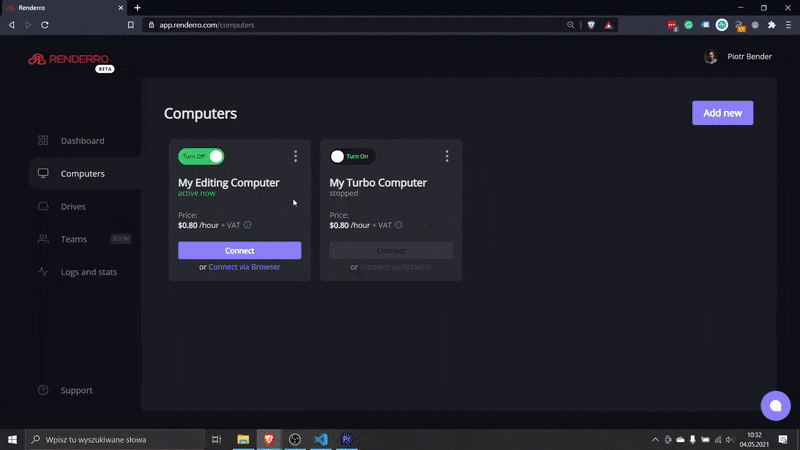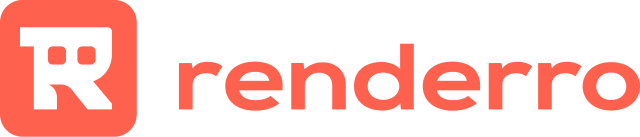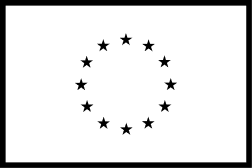Blender Addons - How To Pick And Install The Best Ones?

Blender addons are secondary scripts created by the Blender community to improve or extend some of the official Blender functionalities.
It might often happen that during your project development you are missing some crucial options that would make your work much, much easier.
Chances are, someone before you already had this issue and came up with an idea to create a Blender addon to make the work easier for folks like you in the future.
Some of the plugins available on the market are free and sometimes included in Blender itself (they just need to be enabled), while the others are paid. A standard price for a plugin is around $80, but everything depends on the complexity of the plugin.
How to install Blender add-ons
If you want to use one of the built-in Blender add-ons, you can simply enable it in the Add-ons section in the Blender.
To install a third-party Blender add-on, you have to:
- Download the add-on to your desktop device
- Go to the Add-ons section in the Blender preferences

- Click Install button

- Pick the add-on using the File Browser

- Enable the add-on from the 'Add-ons' section level

This should do the job. As mentioned, Blender comes with a set of pre-installed add-ons you will find in the add-ons menu. For those, all you have to do is to enable them.
Lists of Blender add-ons
Blender-addons.org

A great list of Blender add-ons can be found on blender-addons.org.
They are neatly ordered in separate categories to help you easily find the necessary tools for the job.
A good tagging system enables fast browsing and picking only the plugins that are free or paid.
Free Blender Add-ons
Here you have a List of the top 10 free blender plugins! Enjoy!
Blender Market

This website is very similar to Blender-addons.org but with a quite different search mechanism.
You can filter out the add-ons with price, license type and user rating.
The cool thing about Blender Market is that most of the purchases you make will be contributed to the Blender community - helping the people behind Blender hire new developers and build new functionalities. It's w win-win situation.
Conclusion
Blender add-ons can help you in your day-to-day work or solve a specific project challenge for you. Chances are, most of the issues you will face we're already solved with add-on!
This article is here to help you in installing those add-ons and picking the best ones for your project.
In case you think something is missing, let us know in the comments!
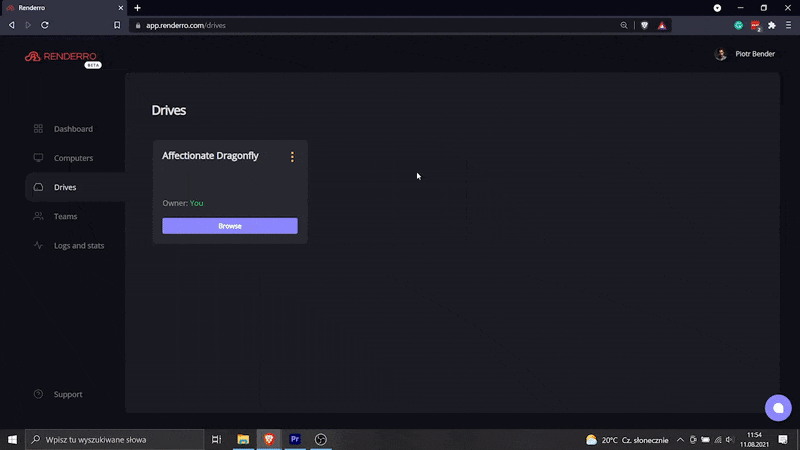
Keep it always accessible for everyone
Those drives can be shared between your Renderro Cloud Desktops, allowing instant access to all your work, for all your team members.
With team resources management, you are always in control of the access and permissions to all Renderro resources.
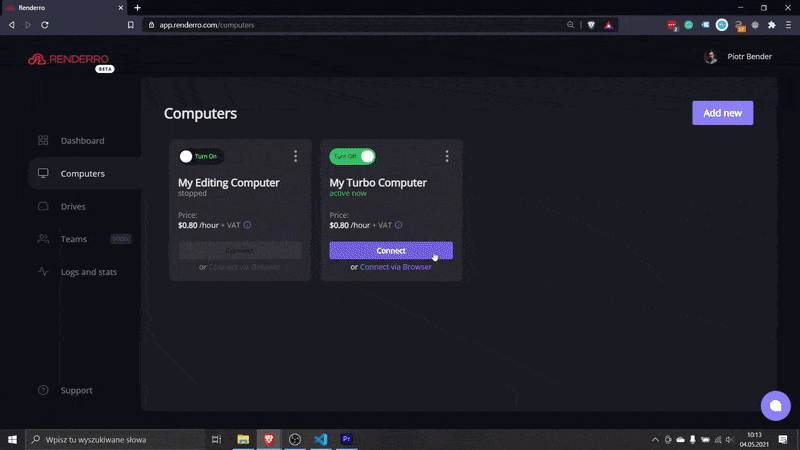
Work on powerful Cloud Desktop
Moving your work to Renderro Cloud Workplace means access to incredibly fast Cloud Desktops that can run any software you would normally run on Windows 10 machines.
You can switch between computers at any time with a single click to adjust the power to the task at hand.