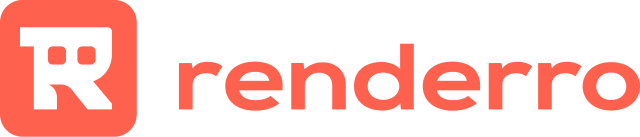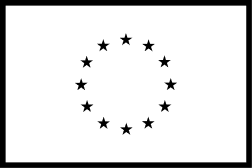How to move my files to Renderro Cloud Drive?
Cloud R-Drive Storage
You can upload your media and files to Renderro Cloud Drive in one of three ways:
1. Using Renderro files uploader
Renderro Cloud Drives come with a built-in file uploader accessible from the "Drives" section of the Renderro application panel. To access the uploader, click the "Browse" button of the drive your want to upload your files to.
From here, you can drag and drop the files to your drive or use the "browse" option to launch a desktop browser and pick the files manually.
2. Using cloud storage services like Dropbox or Google Drive
Another, faster way to get your media to Renderro Cloud Workplace is using Dropbox or Google Drive installed on your Cloud Desktop.
After installing a cloud storage application on your Cloud Desktop, you can easily drag and drop the files to your Renderro Cloud Drives. Because this is a cloud-to-cloud transfer, the speed of download should allow you to move your work in minutes.
You can also download the files stored in third-party cloud storage directly from the browser to your Renderro Cloud Drive, without installing the application.
3. Using FTP services like Filezilla or Cyberduck
Using FTP will allow you to easily move all your work folders and work to Renderro Cloud Drives.
We have made an instructional video on how to do that:
You can see all the connection details for each drive in the "Browse" section.
Improving the Renderro Experience
Learn how to adjust your connection to improve your experience.
learn more