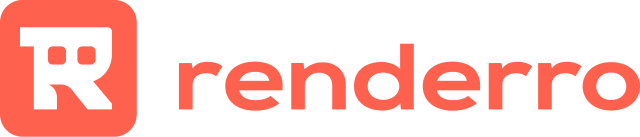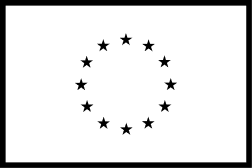Renderro Quick-start Guide
Enjoy a powerful virtual cloud desktop from anywhere in the world with a click of a button.
Convince yourself of how Renderro Desktops can improve your creative output! Install your software, upload some files and experience the simplicity.
Upgrade your home device to a Renderro Desktop, with 3,300 Mbps internet speed for easy file transfer and up to 48 CPUs, 192 GB of Ram, and 4 x NVIDIA A10G GPUs for power!
What do you get with a Renderro subscription?
- Access to the Renderro Platform and Resources (Cloud Desktop, Cloud R-Drive)
- On the Freelancer plan: $7 worth of Renderro Credits to start with. Renderro Credits can be used to turn on and work on any Renderro Desktop Setup, from ‘Basic’ to ‘Turbo ‘(See Pricing Below)
What is the Renderro Platform?
The Renderro Platform consists of two main components; Your own personal scalable Renderro Desktop and the Renderro R-Drive.
- Your own Renderro Desktop comes with every Renderro subscription. Change the power of your Renderro Desktop with a click of a button.
- The Renderro R-Drive is your own cloud storage solution. It can be mounted on any Renderro Desktop to manage your own files or share files with colleagues or send files to clients or be accessed through the web.
Each Standard Renderro Desktop includes:
- 100GB of Desktop Storage (To Install your Software)
- Windows Server 2022 Computer

How do I connect to a Renderro Desktop?
- Press ‘Computers’ on the left and install the Renderro Client
- Set the toggle to ‘on’ to turn on your Renderro workstation.
- Press Connect.
The client will open your Renderro Desktop.
Please note that once you run out of Renderro Credits, your machine will turn off.
To change the power of your machines, press the arrows between the name of the current power.

What happens after I run out of Renderro Credits?
After using your Renderro Credits, you’ll need to top up your balance to continue using the Renderro Desktop.
From the dashboard, press "Add credits" and select the amount of credits for top-up. Topped up Renderro Credits are non-expiring, for as long as you have an active subscription.
We suggest choosing the Pro plan for ‘full-time Renderro use’
Please let us know about your time with Renderro and your overall Renderro Experience here. Happy Rendering!
Improving the Renderro Experience
Learn how to adjust your connection to improve your experience.
learn more