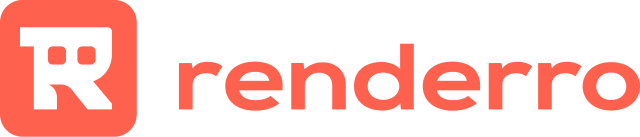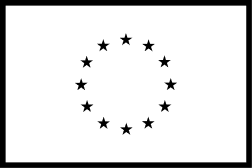What are Renderro Teams?
General
Team overview
Teams feature allows you to invite your team members to your Renderro workplace and share all your resources with them.
In the “Teams” section of your account, you will see a list of all your team members that are currently connected to your Renderro account.
Inviting members
To invite a new team member, click the “Invite” button in the upper right corner. After typing the email address, the person will receive an invitation to your team.
Managing access
After the person accepts the invitation, you will be able to grant them access to any of your Renderro Desktops.
To do that, go to the Computers section, pick the Renderro Desktop you wish to grant access to, and pick “Assign” from the computers dropdown menu.
After that, the person will be able to see this machine after logging into the Renderro.
Removing members
To remove a member from your team and revoke access to all your resources, click the “Cancel” button that appears after hovering on the person’s name.
Improving the Renderro Experience
Learn how to adjust your connection to improve your experience.
learn more